Many Peoples want to switch from windows to Linux. Because Linux is source of possibilities.To know more features of Linux please read my earlier article
Top 10 Reasons to Choose Linux over Windows
Today we talk about Bootable USB on windows OS for Linux. There are many tools available for windows to create Bootable USB.
Here we use Power ISO tool. its give following services
- Support all CD/DVD/BD image files
- Create,extract.burn,mount image files
- Support both 32 bit & 64 bit windows
- Support windows 10,8,7,vista&xp
First you download the suitable version of power ISO from below link
Power ISO download
Power ISO download
How to install Power ISO in windows:
After download the setup file. Install power ISO via double click on setup file. and follow instruction & simply click on Next, Next button, Your software is installed after click finish. After this a registration window appear which ask for name & serial key. You can skip this step via click on trial/evaluation button.
How to Create Bootable Linux USB via Windows:
To create bootable USB of Linux. First you download the ISO image of your favorite Linux Distro. Like as Ubuntu,Debian,Kali Linux, Linux Mint etc.
Many flavors of Linux available on web with big community support.Download any ISO image of any Linux Distro which you want.
Many flavors of Linux available on web with big community support.Download any ISO image of any Linux Distro which you want.
Step 1: Download the ISO image file.
Step 2: Take A USB stick OR a blank DVD. Please make sure that you copy all the data from USB to your hard disk or any other media, because when you make Bootable USB,then your all data are formatted via power ISO.
Step 3: Right click on power ISO icon, and select run as Administrator.After this a confirmation box appear click on ok button.
Step 4: After the step 3 . power ISO window appear on screen. Image look like this:
Step 5: Click on Tools Menu & select “Create Bootable USB Drive”
Step 6: After the step 5 a window appear on desktop which asking for ISO file path & USB device path. set the path where your ISO file is stored. and set the USB device path and Click on Start Button. image look like this:
Your work almost done. After some time you got a success message “USB write successfully.” .
Remove your USB from system. This USB device is now Bootable you can use in any system for Linux installation.
If you want to create Bootable USB via Linux then Follow This Tutorials
How to Create Bootable USB in Linux
Search Content List:
- How to Create Bootable USB via windows.
- How to use power ISO in windows.
- How to install Linux on PC.
- How to make Linux DVD.
Feel free to comment & share
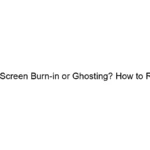
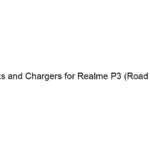
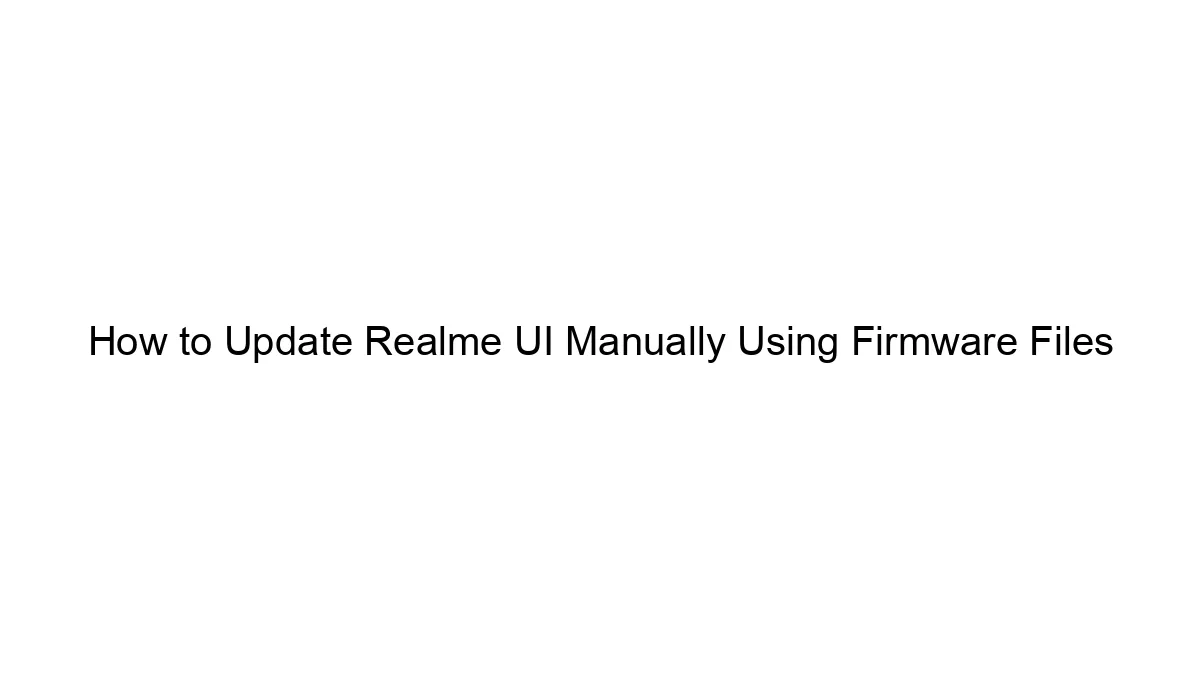
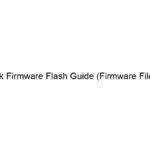

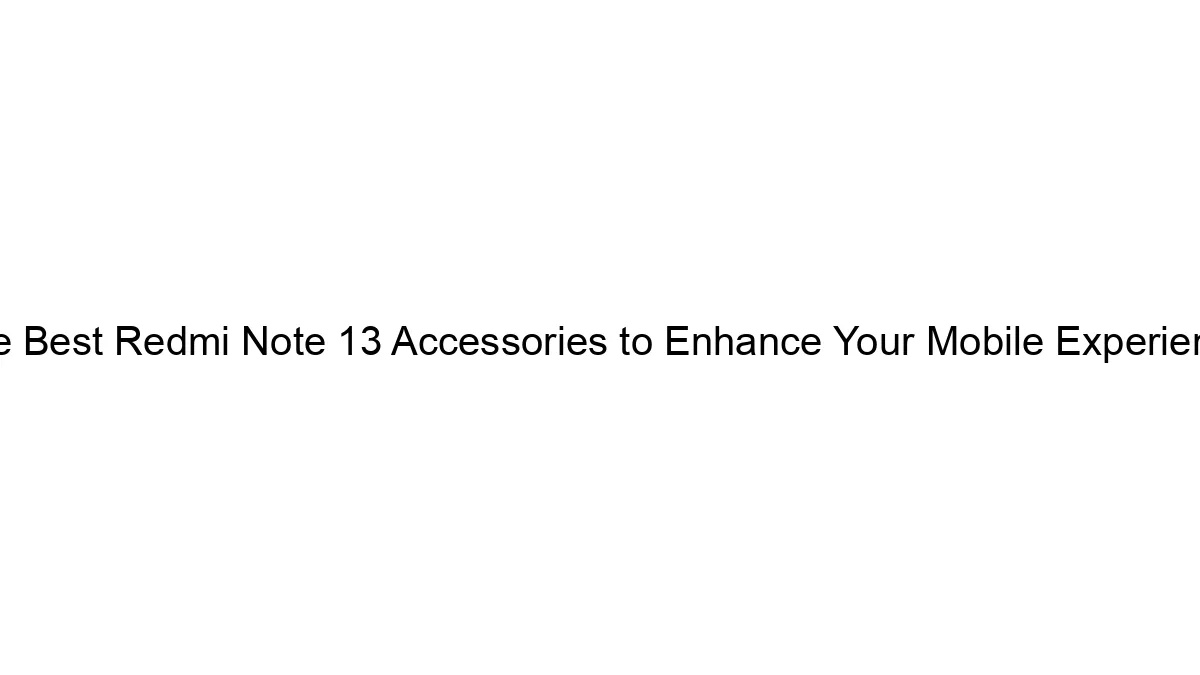
Fine way of describing, and nice piece of writing to take facts on the topic of my presentation subject matter, which i am going to convey in institution of higher education.